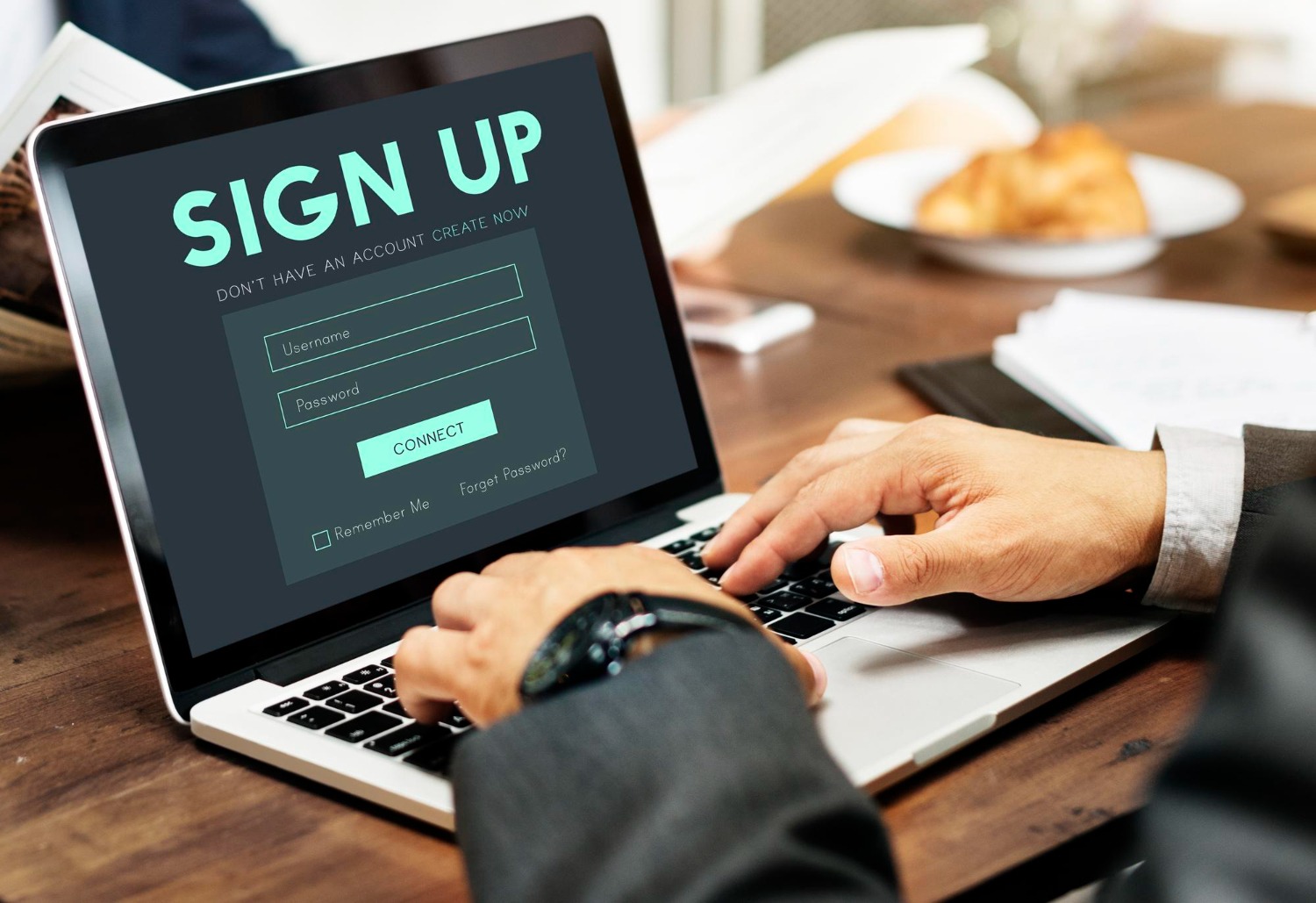The WordPress login page redirecting or refreshing issue is a frustrating problem where you’re unable to log into your dashboard, even after entering the correct credentials. This issue occurs when WordPress keeps redirecting you back to the login page or refreshing the page without logging you in.
In this post, we’ll explain why this issue happens and how to fix it.
Table of Contents
ToggleWhy Does the WordPress Login Page Keep Redirecting or Refreshing?
Several factors can cause this issue:
- Corrupt cookies: WordPress uses cookies to store login information, and corrupt cookies can cause login problems.
- Cache problems: Cached files can interfere with the login process.
- Plugin conflicts: A faulty or incompatible plugin might disrupt the login functionality.
- Theme issues: An improperly coded theme could cause login redirection.
- Corrupted .htaccess file: An incorrectly configured .htaccess file can prevent proper login.
Step-by-Step Guide to Fix WordPress Login Redirect Issue
Step 1: Clear Cookies and Cache
Clearing your browser’s cookies and cache often solves the login redirect problem.
- How to Clear Cookies and Cache:
- Go to your browser’s settings.
- Clear cookies and cached files.
- Close and reopen your browser.
- Try logging into your WordPress dashboard again.
Step 2: Rename or Deactivate Plugins
If clearing the cache doesn’t work, a plugin might be causing the issue. You can deactivate all your plugins and then reactivate them one by one to identify the culprit.
- Access your WordPress files via an FTP client or your hosting provider’s file manager.
- Navigate to the wp-content/plugins folder.
- Rename the plugins folder to something like plugins_old. This will deactivate all plugins.
- Try logging in to your WordPress dashboard.
- If you can log in, rename the folder back to plugins and activate each plugin one at a time to find the one causing the issue.
Step 3: Revert to a Default Theme
A theme conflict could also be causing the login redirect issue. Switching to a default WordPress theme can help troubleshoot this.
- Access your site via FTP.
- Navigate to wp-content/themes.
- Rename your current theme’s folder.
- WordPress will automatically switch to a default theme like Twenty Twenty-One.
- Try logging in again.
Step 4: Repair or Regenerate the .htaccess File
A corrupt .htaccess file can cause login issues. To fix this, you can regenerate it.
- Access your website via FTP or file manager.
- Locate the .htaccess file in the root directory.
- Rename it to .htaccess_old.
- Try logging into WordPress. If successful, go to Settings > Permalinks and click Save to regenerate a new .htaccess file.
Step 5: Check Site URL Settings
An incorrect site URL configuration can cause login issues.
- Access your database using phpMyAdmin via your hosting provider.
- Locate the wp_options table.
- Check if the values for siteurl and home match your site’s correct URL. If not, update them accordingly.
Conclusion
The login redirect or refreshing issue in WordPress can be frustrating, but following the steps in this guide should help you troubleshoot and resolve the problem. If you still can’t log in, contact Craftwebx for expert WordPress troubleshooting assistance.