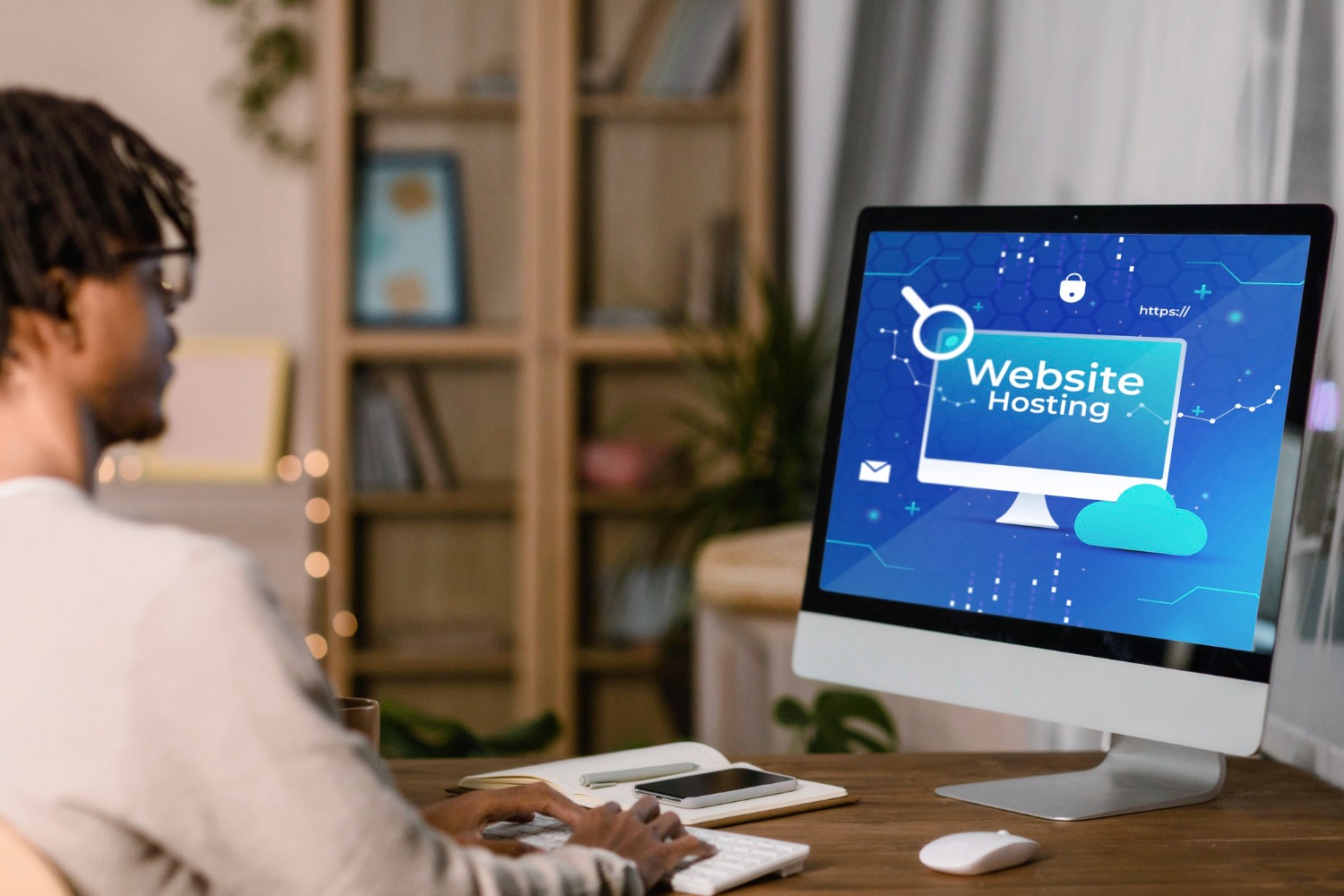To set up a staging environment for your WordPress site is a crucial step in ensuring that any changes, updates, or developments made to your site don’t cause disruptions to your live site. A staging environment allows you to test plugins, themes, and customizations in a private space before pushing them live, ensuring a smooth and error-free experience for your visitors.
In this post, we’ll guide you step by step on how to set up a staging environment for your WordPress site.
Table of Contents
ToggleWhy You Need a Staging Environment
A staging environment is essentially a duplicate of your live website. Here’s why it’s important:
- Safe Testing: You can safely test new plugins, theme changes, or custom code without affecting the live site.
- Prevent Downtime: By using a staging site, you can prevent breaking your live site due to updates or configuration errors.
- Debugging Issues: If your site encounters a problem, you can troubleshoot in the staging environment without disrupting user experience.
Step-by-Step Guide to Set Up a Staging Environment for WordPress
1. Choose a Hosting Provider with Staging Support
Some WordPress hosting providers offer built-in staging environments, making it incredibly easy to create and manage staging sites. Popular hosting companies like SiteGround, WP Engine, and Bluehost offer one-click staging setups.
- Log in to your hosting dashboard.
- Look for the Staging section (usually found under WordPress tools).
- Click on Create Staging Site or a similar option.
- Follow the on-screen instructions to set up your staging environment.
With just a few clicks, you’ll have an exact copy of your live website in a safe testing environment.
2. Use a WordPress Staging Plugin
If your hosting provider doesn’t offer built-in staging, you can create a staging environment using a plugin. Several WordPress plugins can help you do this easily:
WP Staging Plugin
- Install and activate the WP Staging plugin from the WordPress repository.
- After activation, go to WP Staging > Staging Sites.
- Click Create New Staging Site.
- Choose the database and file settings, then click Start Cloning.
The plugin will now create a staging version of your live site. You can access it by logging in with the same credentials as your live site.
Duplicator Plugin
- Install and activate the Duplicator plugin.
- Go to Duplicator > Packages and create a new package.
- Follow the steps to clone your website.
- Download the package and deploy it on a subdomain or a new directory on your hosting server.
This method gives you more control but requires manual setup, such as creating a new database for the staging site.
3. Create a Manual Staging Environment
If you prefer manual control over your staging environment, you can set up a staging site manually by following these steps:
Step 1: Set Up a Subdomain or Subdirectory
- Log in to your hosting account’s control panel.
- Create a subdomain like staging.yourdomain.com or a subdirectory like yourdomain.com/staging.
Step 2: Copy Files from the Live Site to the Staging Site
- Access your live site files using an FTP client or your hosting’s file manager.
- Download all files from your live site and upload them to the staging subdomain or directory.
Step 3: Export and Import Your Database
- Export your live site database using phpMyAdmin or a similar tool.
- Create a new database for your staging site and import the database backup into it.
- Edit the wp-config.php file in your staging site to point to the new database.
Step 4: Block Search Engines from Indexing
To avoid your staging site being indexed by search engines, go to Settings > Reading in the WordPress dashboard and check the option Discourage search engines from indexing this site.
4. Test and Push Changes to the Live Site
Once your staging environment is set up, you can begin testing your changes. After testing, you can either manually implement changes on the live site or use tools like WP Staging Pro to push changes from the staging site to the live site automatically.
Conclusion
Setting up a staging environment for your WordPress website is an essential step for ensuring smooth updates and developments. Whether you choose to use a hosting provider’s built-in staging feature, a plugin, or the manual method, a staging site helps you protect your live website from unexpected errors and downtime.
Contact Craftwebx web design agency for website design and development to ensure your WordPress site is always running smoothly and efficiently with professional staging setups and more.