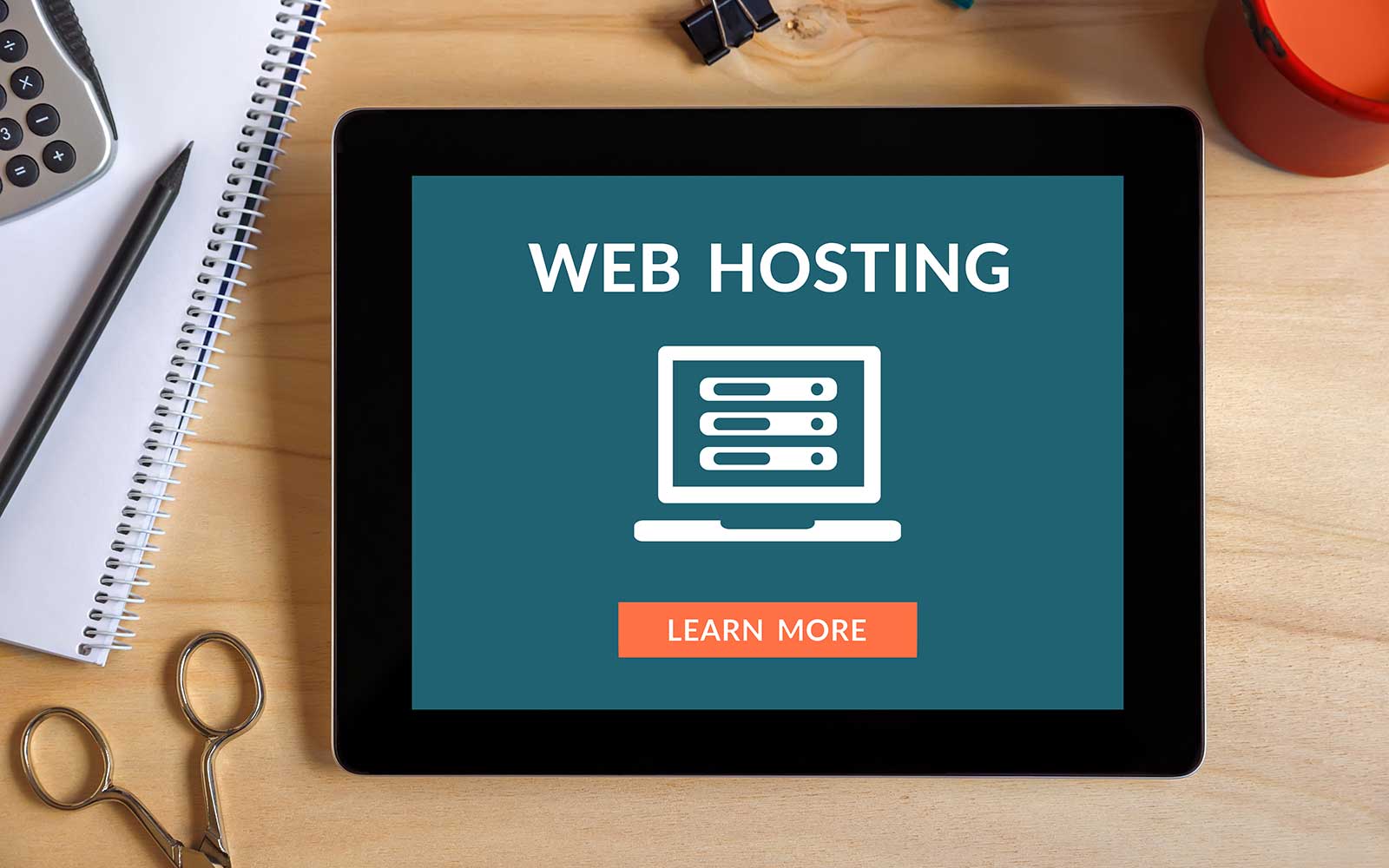Table of Contents
ToggleIntroduction
Setting up a website can feel like a daunting task, especially if you’re a beginner. With Hostinger, creating and launching your site becomes straightforward and hassle-free. This step-by-step guide walks you through the process of setting up your website with Hostinger, whether you’re building a personal blog, business website, or e-commerce store.
-
Why Choose Hostinger for Your Website?
Hostinger is a preferred hosting provider for millions of website owners due to its:
- Affordable Plans: Starting as low as $1.99/month.
- User-Friendly hPanel: Simplifies website management.
- Performance: Fast load times with SSD servers and global data centers.
- 24/7 Support: Ensures assistance whenever you need it.
Whether you’re a beginner or experienced developer, Hostinger’s features cater to all.
-
Choosing the Right Hosting Plan
Hostinger offers several hosting plans tailored to different needs:
- Single Shared Hosting: Ideal for personal blogs or small websites.
- Premium Shared Hosting: Perfect for growing websites with moderate traffic.
- Business Shared Hosting: Designed for high-traffic websites and e-commerce stores.
For advanced users, VPS and Cloud Hosting options are also available. Choose a plan that aligns with your website’s goals and budget.
-
Registering Your Domain Name
Hostinger makes domain registration easy. Many plans include a free domain name for the first year.
- Log in to your Hostinger account.
- Navigate to the Domain Checker tool and search for your desired domain.
- Register the domain and ensure it reflects your brand or purpose.
-
Setting Up Your Hostinger Account
Once you’ve chosen your plan and domain:
- Go to Hostinger.com and create an account.
- Select your preferred hosting plan and complete the checkout process.
- Access your hPanel dashboard, which serves as the control center for your hosting account.
-
Installing WordPress (or Other CMS)
The majority of websites today run on Content Management Systems (CMS) like WordPress, and Hostinger makes installation seamless.
- Log in to your hPanel.
- Navigate to Auto Installer under the Website section.
- Select WordPress or another CMS.
- Enter the necessary details:
- Website name
- Admin username and password
- Click Install and wait for the process to complete.
Pro Tip: For e-commerce websites, consider installing WooCommerce along with WordPress.
-
Customizing Your Website
With WordPress or your chosen CMS installed, start designing your website:
- Choose a theme: WordPress offers free and premium themes for different industries.
- Install plugins: Use SEO, security, and performance plugins to optimize your site.
- Add your content: Publish pages, blog posts, and images to make your site informative and visually appealing.
Pro Tip: Use Hostinger’s Zyro Website Builder for a drag-and-drop customization experience.
-
Publishing and Testing Your Website
Before launching your site, ensure everything works perfectly:
- Preview your website: Check for formatting or layout issues.
- Test functionality: Verify that all links, forms, and buttons are working.
- Enable SSL: Activate your free SSL certificate to secure your site and improve SEO.
- Go Live: Once satisfied, make your website live by pointing your domain to Hostinger’s servers.
Conclusion
Setting up a website with Hostinger is a simple, step-by-step process, even for beginners. From selecting a hosting plan to launching your site, Hostinger’s user-friendly tools and reliable performance ensure a smooth experience. Follow this guide to create a stunning website in no time.
👉 Get Started with Hostinger Today
Relevant FAQs
- Is Hostinger suitable for beginners?Yes, Hostinger is ideal for beginners due to its affordable plans, intuitive hPanel, and helpful customer support.
- Can I transfer my existing website to Hostinger?Absolutely! Hostinger offers free website migration services for users switching from another host
- How long does it take to set up a website with Hostinger?You can set up a website in as little as 30 minutes, depending on the complexity of your site.
- Does Hostinger support WordPress?Yes, Hostinger is optimized for WordPress and provides a 1-click installation feature.
- Can I upgrade my hosting plan later?Yes, you can seamlessly upgrade to a higher-tier hosting plan or switch to VPS or Cloud Hosting as your site grows.