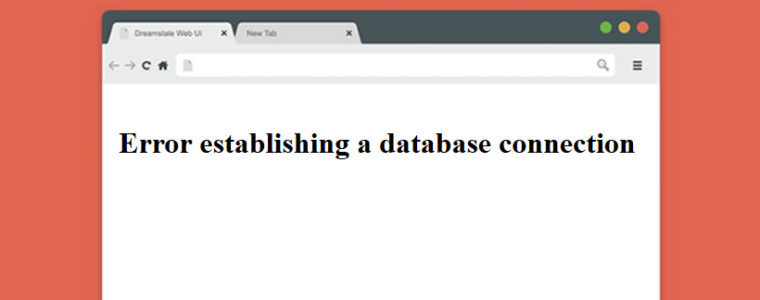Table of Contents
ToggleIntroduction:
The “Error Establishing Database Connection” is one of the most common and frustrating issues WordPress users face. This error indicates that your website is unable to connect to the database, meaning all your website content stored in the database is inaccessible.
In this step-by-step guide, we’ll walk you through the reasons why this error occurs and provide detailed steps to resolve the issue.
What Causes the ‘Error Establishing Database Connection’ in WordPress?
This error can be triggered by various factors, including:
- Incorrect database login credentials (username, password, or database name)
- Corrupted WordPress database
- Corrupted files in the WordPress installation
- Issues with the database server
- Exceeding your database usage limit
Step-by-Step Guide to Fix ‘Error Establishing Database Connection’
Step 1: Check Your Database Credentials in wp-config.php
WordPress stores its database login details in the wp-config.php file. If any of these credentials are incorrect, WordPress won’t be able to connect to the database.
How to check and update your database credentials:
-
- Access your website files via FTP or hosting file manager.
- In the root directory of your WordPress installation, find the
wp-config.phpfile. - Open the file and locate the following lines of code:
define('DB_NAME', 'your_database_name');
define('DB_USER', 'your_database_user');
define('DB_PASSWORD', 'your_database_password');
define('DB_HOST', 'localhost');- Ensure that the DB_NAME, DB_USER, DB_PASSWORD, and DB_HOST values are correct.
- If incorrect, update them and save the file.
- Refresh your website to check if the error is resolved.
Step 2: Repair the WordPress Database
A corrupted WordPress database may cause this error. WordPress offers a built-in tool to repair the database.
-
- Edit the wp-config.php file and add this line of code:
define('WP_ALLOW_REPAIR', true);- Save the file and open this URL in your browser:
http://yourdomain.com/wp-admin/maint/repair.php - Choose “Repair Database” or “Repair and Optimize Database”.
- Once done, remove the code from wp-config.php.
Step 3: Check Your Database Server (MySQL)
If the database server is down or overloaded, you’ll get this error. Log in to your hosting panel and check if the MySQL server is functioning correctly.
Step 4: Restore WordPress Core Files
Corrupted WordPress core files may cause the error. Download the latest version of WordPress, and replace the wp-admin and wp-includes folders via FTP, but do not replace wp-content.
Step 5: Increase the PHP Memory Limit
If your website is running out of memory, you can increase the PHP memory limit by adding this line to wp-config.php:
define('WP_MEMORY_LIMIT', '256M');Step 6: Contact Your Hosting Provider
If none of the steps work, contact your hosting provider for assistance, as the issue might be server-related.
Conclusion
The “Error Establishing Database Connection” is frustrating but fixable. Follow this guide to troubleshoot and resolve the issue. For further assistance, contact Craftwebx for WordPress Website Design and redesign or expert support.