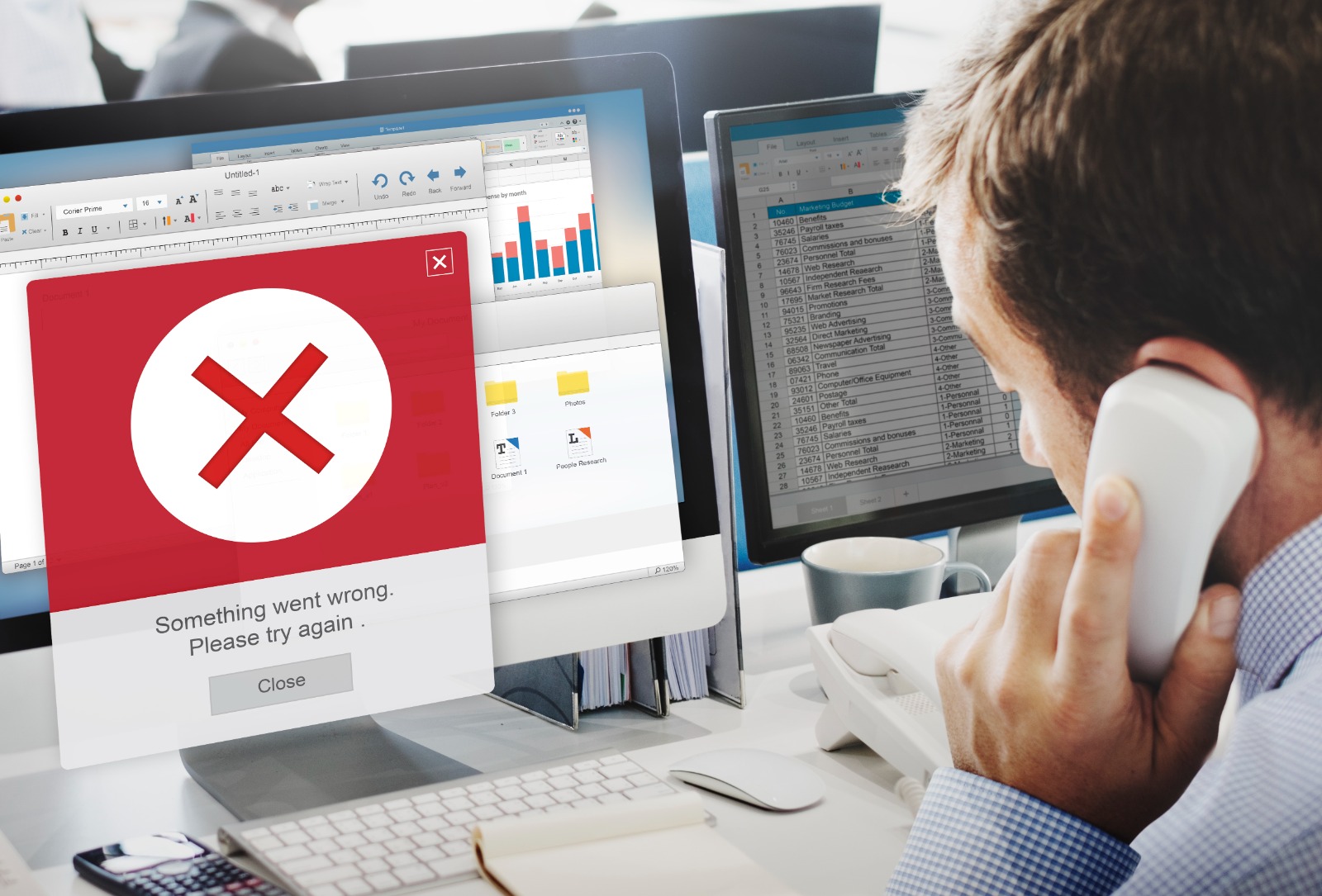The WordPress Theme Customizer allows you to change your theme’s appearance and preview changes in real-time. However, sometimes WordPress theme customizer not working, freezing, or not saving changes. This issue can be frustrating but is often caused by conflicts with plugins, themes, or incorrect server configurations.
Table of Contents
ToggleWhy Is the WordPress Theme Customizer Not Working?
- Plugin conflicts: Some plugins interfere with the customizer.
- Theme issues: Outdated or poorly coded themes may cause problems.
- Browser cache: Cached files might prevent the customizer from loading.
- Server configurations: Low memory or incorrect settings on the server.
Step-by-Step Guide to Fix WordPress theme customizer not working
Step 1: Clear Browser Cache
- Clear your browser’s cache and cookies.
- Restart the browser and try accessing the theme customizer again.
Step 2: Disable Plugins
A plugin conflict may cause WordPress theme customizer not working
- Go to Plugins > Installed Plugins in your dashboard.
- Deactivate all plugins.
- Try accessing the customizer. If it works, reactivate each plugin one by one to identify the conflict.
Step 3: Switch to a Default Theme
If the customizer still doesn’t work, try switching to a default theme like Twenty Twenty-One.
- Go to Appearance > Themes.
- Activate a default theme.
- Check if the customizer works. If it does, the issue lies with your current theme.
Step 4: Increase PHP Memory Limit
If the issue is related to server memory, increasing the PHP memory limit can help.
- Access your wp-config.php file via FTP.
- Add this code:
define(‘WP_MEMORY_LIMIT’, ‘256M’);
- Save and upload the file back to the server.
Conclusion
Fixing the theme customizer not working issue in WordPress involves clearing your cache, disabling plugins, or increasing server resources. If the issue persists, consider reaching out to Craftwebx for professional assistance.