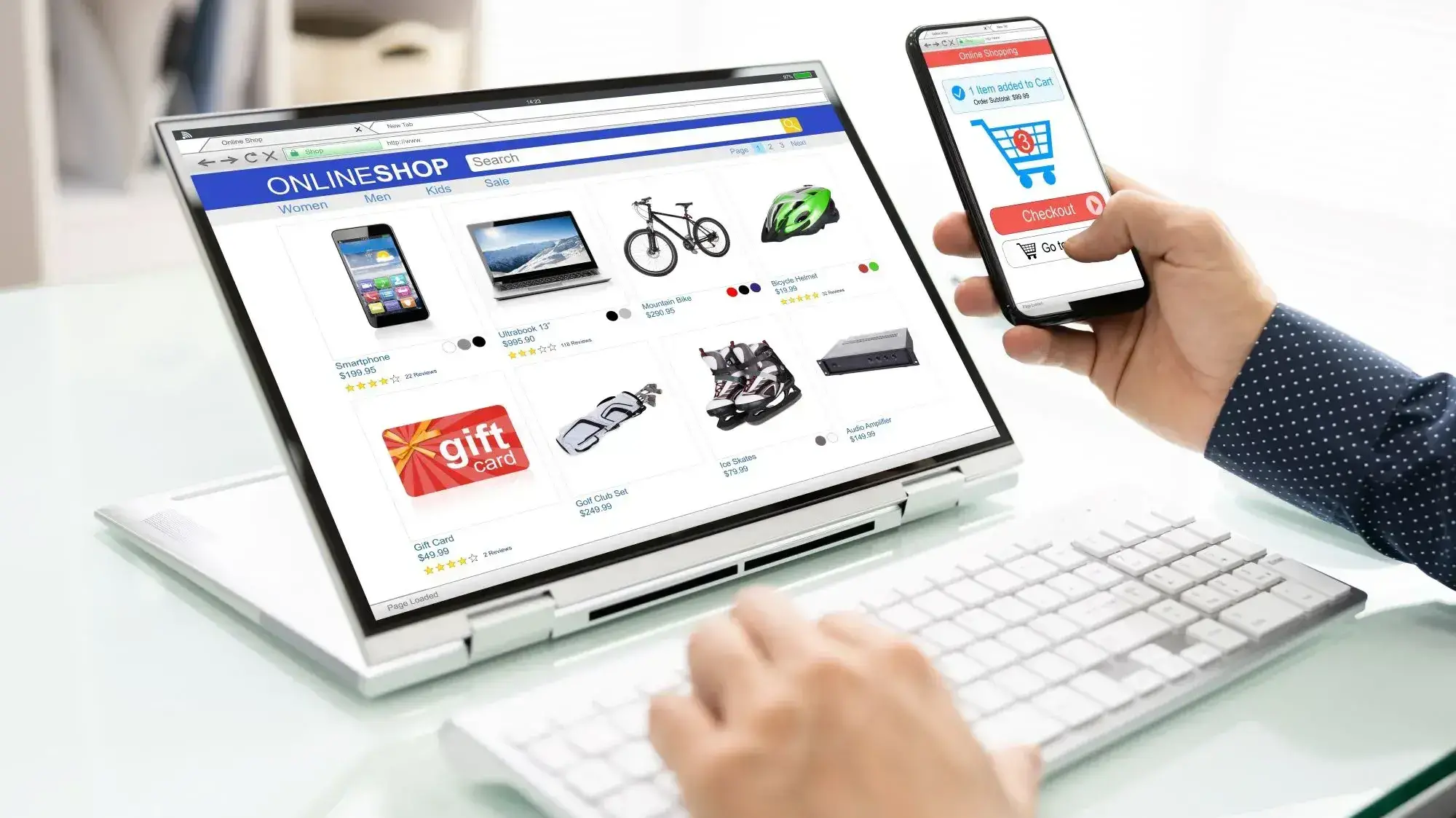Managing out-of-stock products in your WooCommerce store can be tricky. You don’t want customers landing on a product page only to find it’s unavailable. But hey, don’t worry! There are plenty of ways to handle out-of-stock products efficiently, keep your customers happy, and prevent lost sales. Let’s dive into the best strategies! 🏄♂️
Table of Contents
Toggle1. Enable Stock Management in WooCommerce ⚙️
Before anything else, ensure that WooCommerce’s stock management system is enabled.
Here’s how to do it:
- Navigate to WooCommerce > Settings > Products > Inventory.
- Check the box for Enable Stock Management.
By enabling stock management, WooCommerce will automatically update the product’s stock status once it sells out, so you don’t have to do it manually. 🙌
2. Set Up Low Stock and Out-of-Stock Notifications 📬
Get ahead of your stock levels by setting up low stock and out-of-stock notifications. This way, you’ll know when a product is running low or completely out, allowing you to restock on time!
How to set it up:
- Go to WooCommerce > Settings > Products > Inventory.
- Set the Low Stock Threshold and Out of Stock Threshold values.
Don’t forget to set up email alerts so you’re always in the loop! This gives you the chance to reorder and restock without leaving your customers hanging.
3. Hide Out-of-Stock Products from Your Store 👻
No one wants to see something they can’t have! If you don’t plan on restocking a product anytime soon, consider hiding out-of-stock products from your shop.
Here’s how:
- Go to WooCommerce > Settings > Products > Inventory.
- Check the box next to Hide out of stock items from the catalog.
With this feature, your customers won’t be frustrated by unavailable items cluttering up your store! 👌
4. Display a “Back in Stock” Notification Option 🔄
Instead of disappointing customers with an out-of-stock notice, give them the option to sign up for “Back in Stock” notifications! When the product is restocked, they’ll receive an email alert, encouraging them to come back and make a purchase.
Best Plugin for This:
You can use the Back In Stock Notifier plugin to easily set this up. It integrates smoothly with WooCommerce, letting you notify customers as soon as their favorite products are available again.
5. Offer Alternatives or Related Products 🔄
When a product is out of stock, suggest related products or alternatives on the product page. This keeps your customers browsing and encourages them to find something similar, instead of leaving your site in frustration.
How to set it up:
- Go to WooCommerce > Products > Linked Products and add related or upsell products.
Keeping shoppers engaged is key to preventing lost sales, and this is a great way to show them what else you’ve got! 🌟
6. Use a Pre-Order Feature 🔜
If you’re planning to restock soon, why not let customers pre-order the product? They can pay upfront, and once the product is back in stock, you can ship it right to them!
Plugin to Use:
You can install the WooCommerce Pre-Orders plugin to handle pre-orders seamlessly. It’s a win-win: customers get what they want, and you secure the sale before the restock even arrives!
7. Regular Stock Audits 🔍
Don’t rely on WooCommerce alone! Conduct regular stock audits to make sure your numbers are accurate. This helps you prevent embarrassing situations where products are listed as available but aren’t actually in stock. Regular audits keep your customers happy and ensure that you don’t miss out on potential sales.
Keep Your WooCommerce Store Running Smoothly with Craftwebx! 🚀
Struggling with inventory or stock management in your WooCommerce store? Craftwebx has got your back! We specialize in WooCommerce development and can help you implement the best strategies to avoid stock issues and enhance your store’s performance. Contact Craftwebx today to take your WooCommerce store to the next level!