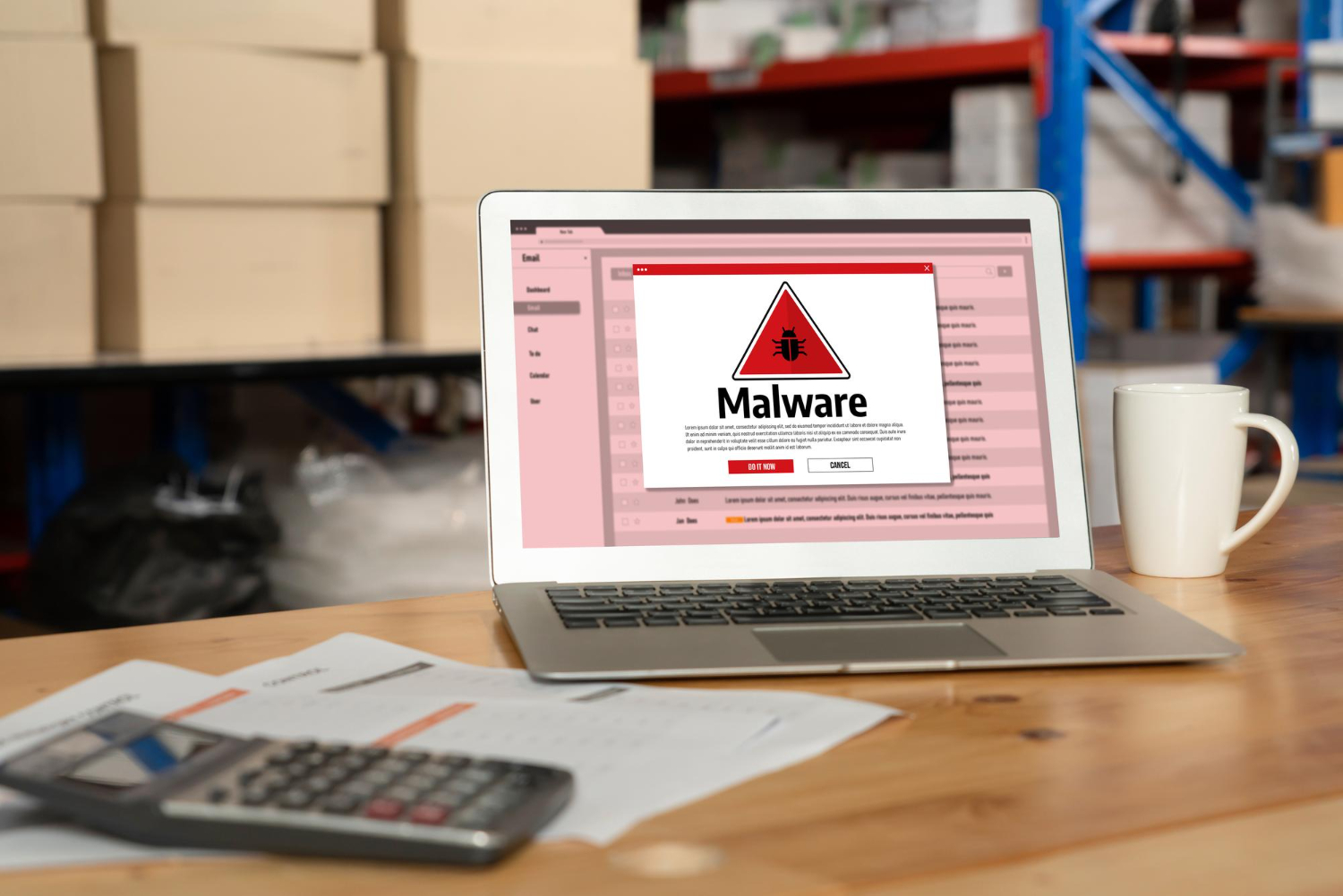Have you ever uploaded a product to WooCommerce, only to find that the product description looks a mess? Whether it’s strange spacing, misaligned text, or inconsistent fonts, product description formatting issues can frustrate both you and your customers. 😩 But don’t worry—fixing these problems is easier than you think! Here’s a step-by-step guide to fix WooCommerce product description formatting issues. Let’s get those descriptions looking perfect! ✨
Table of Contents
Toggle1. Fixing Text Formatting Issues 📝
If your product descriptions are showing inconsistent text styles or weird spacing, this usually happens because of hidden HTML tags or incorrect formatting in the editor.
Quick Fix:
- Go to the product description editor and click the ‘Text’ tab (next to the ‘Visual’ tab).
- Check for any unnecessary HTML tags like <p> or <br>. Delete these and format your text manually.
By cleaning up the code, you can ensure your product description displays consistently across all devices.
2. Avoid Copy-Pasting From Word Processors 📋🚫
Copying content from word processors like Microsoft Word or Google Docs can introduce unwanted styles and hidden formatting. This can lead to all sorts of issues when the text is displayed on your WooCommerce site.
Best Practice:
- Always paste your text into the WordPress editor using the ‘Paste as Plain Text’ option. This strips away any unwanted formatting.
- Alternatively, copy the text to a plain text editor first (like Notepad) to remove formatting and then paste it into WooCommerce.
This way, you can keep your descriptions clean and well-formatted!
3. Using Shortcodes for Advanced Formatting 🛠️
If you need advanced formatting like headings, bullet points, or styled boxes, WooCommerce shortcodes can come in handy. Shortcodes allow you to add more complex elements to your descriptions without dealing with HTML.
Examples of Useful Shortcodes:
- [product_description] – Adds a clean and styled product description block.
- [product_specs] – Creates a specification table.
Using shortcodes makes it easier to keep your descriptions organized and visually appealing without worrying about messy HTML.
4. Fixing Bullet Point & List Formatting 🔹🔸
Sometimes bullet points or numbered lists don’t align properly, or they just look plain ugly! This is often due to theme-related CSS issues.
Quick Fix:
- Check your theme’s custom CSS file to ensure it’s not overriding WooCommerce’s default styles for lists.
- If you’re not comfortable editing CSS, you can install a plugin like Simple Custom CSS to tweak your styles without breaking anything.
5. Check for Theme Conflicts 🎨
Sometimes your WooCommerce theme can conflict with your product description formatting, causing inconsistent styling across your product pages.
How to Check for Theme Conflicts:
- Switch to a default WordPress theme (like Twenty Twenty-One) and see if the problem persists.
- If the formatting looks fine on a default theme, the issue is likely with your theme’s CSS.
If this happens, you can either modify your theme’s stylesheet or get help from a developer to fix the conflict.
6. Use Visual Composer Plugins for Design Flexibility 🔧
Visual composer plugins like WPBakery or Elementor can give you more control over how your product descriptions look. These tools allow you to design custom layouts and even add multimedia elements.
How to Use Elementor for WooCommerce:
- Install Elementor and use it to design your product description areas.
- Drag and drop elements like images, text blocks, and even videos into your product pages.
By using a page builder plugin, you can create eye-catching product descriptions that are guaranteed to stand out.
7. Optimize Descriptions for Mobile 📱
Mobile users often encounter weird formatting issues that don’t appear on desktop versions of your site. Make sure your product descriptions are responsive and display properly on all screen sizes.
How to Optimize for Mobile:
- Use shorter paragraphs and headings to make the text easier to read.
- Test your product pages on multiple devices to ensure everything looks good.
This helps improve user experience and reduces the chances of customers bouncing from your site.
8. Clear Browser Cache After Fixing Formatting 🚀
Once you’ve made all the necessary changes, your updates might not appear immediately due to browser caching. Always clear your browser cache or use an incognito window to see the latest version of your product pages.
How to Clear Cache:
- Go to your browser settings and clear the cache, or use a plugin like W3 Total Cache to manage site-wide caching.
9. Use Product Description Plugins for Extra Features 🔌
If you want more advanced features for your product descriptions, you can always install a dedicated plugin.
Recommended Plugins:
- WooCommerce Tab Manager: Adds additional tabs for descriptions, specifications, and reviews.
- YITH WooCommerce Tab Manager: Allows you to create custom tabs with rich content like images and videos.
Plugins like these help improve the overall presentation of your product pages without dealing with tricky formatting issues.
Need Help with WooCommerce? Contact Craftwebx! 🚀
Struggling with WooCommerce formatting issues or need professional help with your online store? Craftwebx can provide expert web design and development services tailored to your needs! Contact Craftwebx today and let us take care of the hard stuff, so you can focus on growing your business. 🎯