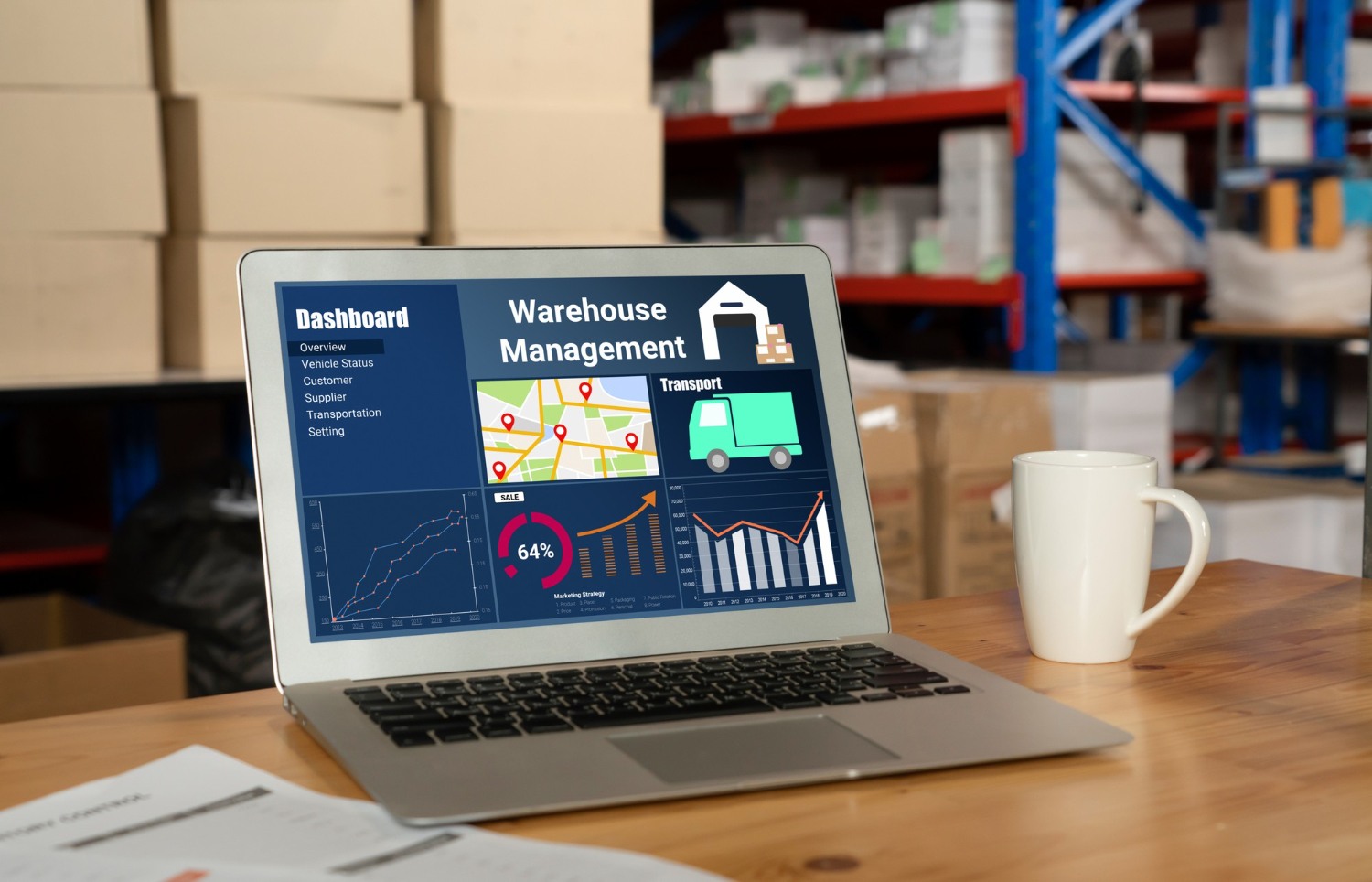Who doesn’t love a great deal? Product bundles are an amazing way to increase your WooCommerce store’s sales while giving customers more value for their money. Imagine offering complementary products together at a discounted rate—it’s a win-win! 🎉 In this blog post, we’ll walk you through how to set up product bundles in WooCommerce step by step.
Whether you’re selling clothing, electronics, or digital products, bundling can boost your average order value and customer satisfaction. Ready to get started? Let’s go! 🚀
Table of Contents
ToggleWhy Set Up Product Bundles? 🤔
Before diving into the “how,” let’s talk about the “why.” Here are a few reasons why offering product bundles is a fantastic idea for your WooCommerce store:
- Increased Sales: By bundling items, you encourage customers to buy more than one product at a time.
- Better Customer Experience: Customers feel like they’re getting a deal when they purchase a bundle at a discount.
- Clear Inventory: Have some stock that’s hard to move? Include it in a bundle and get those items out the door!
- Boost Brand Loyalty: Offering great deals keeps customers coming back for more.
Sounds good, right? Let’s look at how you can set it up in WooCommerce.
Step 1: Install a Product Bundle Plugin 🛠️
First things first—you’ll need a plugin that allows you to create product bundles. Luckily, there are several options to choose from. Here are a couple of the most popular ones:
- WooCommerce Product Bundles Plugin: The official plugin by WooCommerce is a comprehensive option for creating bundles.
- YITH WooCommerce Product Bundles: Another solid choice that comes with many customization options.
You can find these plugins in your WordPress dashboard by navigating to Plugins > Add New and searching for the one that suits your needs.
Step 2: Create a New Bundle 🛒
Once your plugin is installed and activated, you can start creating bundles right from your WooCommerce product settings.
- Go to your WooCommerce dashboard.
- Navigate to Products > Add New.
- You’ll notice a new option for Product Bundles. Select it.
- Add products that you want to bundle together (you can pick from existing products or create new ones).
Make sure to choose products that complement each other! For example, if you’re selling a laptop, consider bundling it with a laptop case or external mouse.
Step 3: Set Pricing and Discounts 💰
One of the key advantages of product bundles is that you can offer them at a discounted price. Here’s how to set that up:
- In the Pricing section, either set a fixed price for the entire bundle or apply a discount to the combined price of the individual products.
- You can also offer tiered pricing to encourage higher purchases. For example, buy two bundles, get an extra discount!
Everyone loves a deal, so make your pricing attractive!
Step 4: Customize the Bundle 🎨
Now it’s time to make your product bundle visually appealing! Here are a few ways you can customize it:
- Add Images: Upload a high-quality image that represents the entire bundle.
- Add Descriptions: Write a compelling description that explains the benefits of buying the bundle versus individual products.
- Customize Display Options: Some plugins allow you to choose how your bundles are displayed on the product page, such as showing individual items or a summary of the bundle.
Step 5: Manage Stock and Inventory 📦
Managing stock for product bundles can get a little tricky, but don’t worry! Most bundle plugins allow you to sync stock with the individual products within the bundle. This means that if one product is out of stock, the entire bundle can be marked as out of stock.
- Go to the Inventory settings and make sure that your stock quantities are correctly set for each item in the bundle.
Pro Tip: You can also offer virtual bundles if you’re selling digital products like eBooks, software, or subscriptions.
Step 6: Promote Your Product Bundles 📢
Now that you’ve created your first product bundle, it’s time to get the word out! Here are a few ideas:
- Email Marketing: Send a newsletter to your subscribers about the new bundle deals.
- Social Media: Share your bundles on platforms like Instagram and Facebook, offering limited-time discounts.
- On-site Promotions: Add banners and pop-ups on your site to highlight your new bundles.
With these strategies, your product bundles will be flying off the virtual shelves in no time!
Let Craftwebx Help You Build a High-Converting WooCommerce Store! 🛍️
Setting up product bundles is a fantastic way to increase sales, but there’s so much more you can do to make your WooCommerce store thrive. At Craftwebx, we specialize in creating tailored, high-converting WooCommerce stores. Contact us today for professional web design and development services, and let’s build your dream eCommerce store together! 🚀
By following these steps, you’re on your way to Set up product bundles in WooCommerce. Remember, the more value you offer your customers, the more loyal they become! 😎